Table of Contents
1. Select Bottle for Archive
Select a bottle to archive from the Bottles list in the left sidebar.
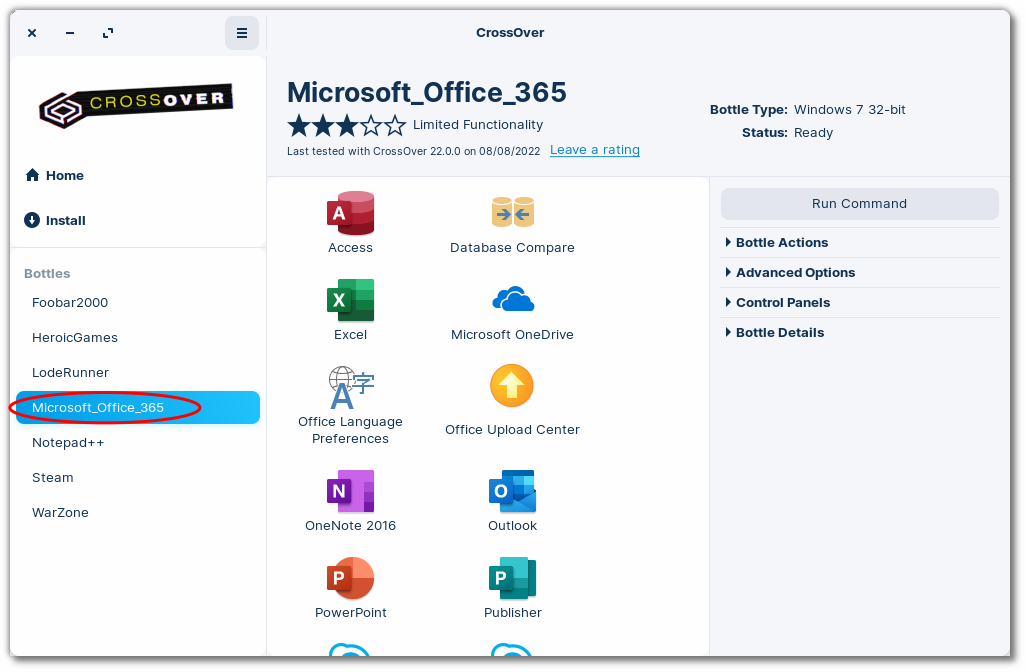
2. Archive Bottle
From the CrossOver main menu, click Bottle > Export 'Program_Name' to Archive.
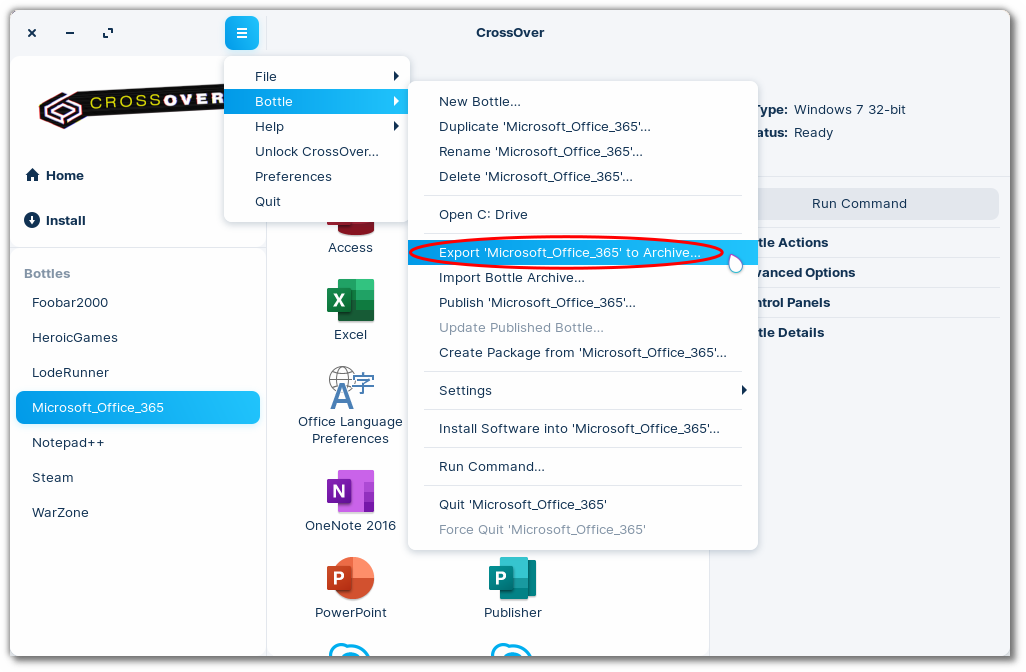
In the dialog box, navigate to the location you want to save the archive and click Save.
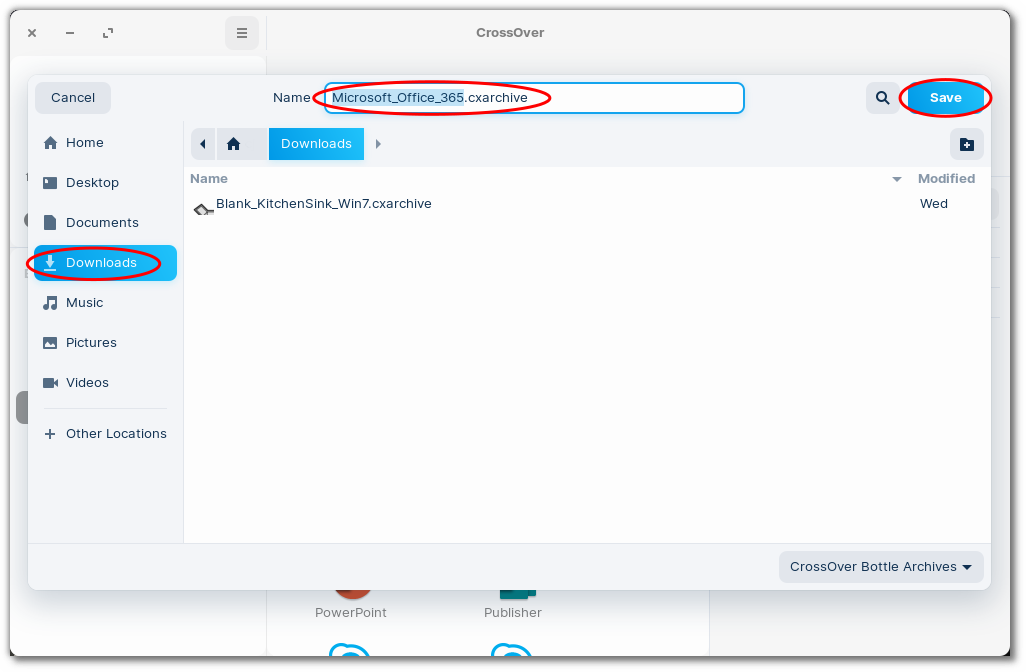
3. Import Bottle Archive
From the CrossOver main menu, click Bottle > Import Bottle Archive.
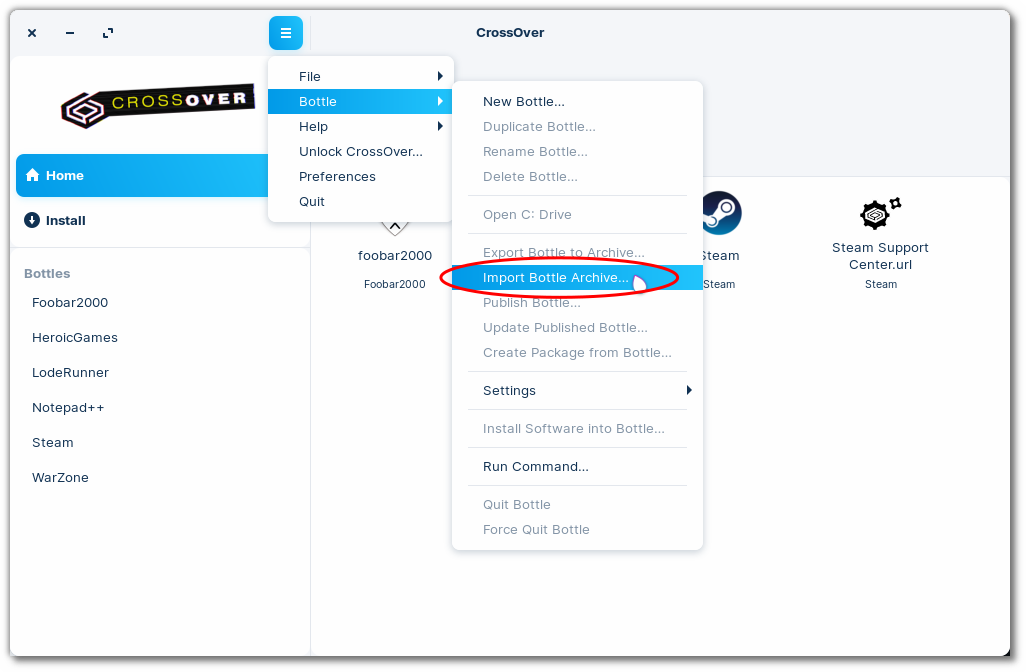
In the dialog box, navigate to the location of the .cxarchive file.
Select the archive file and click Restore.
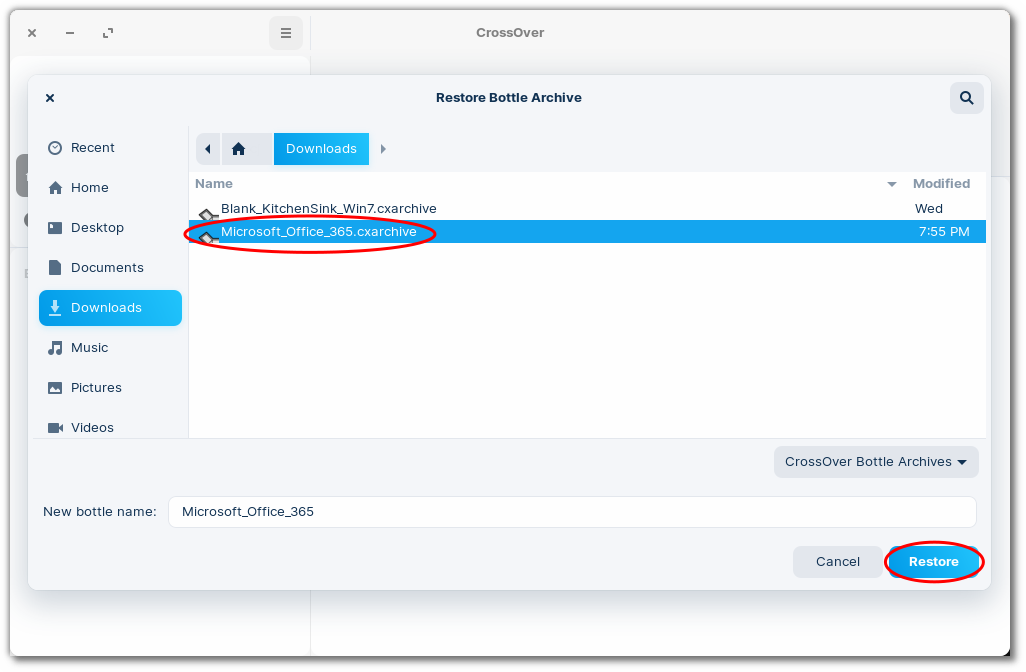
Other Articles
Opening a Bottle's C: Drive
How to Enable DXVK
Editing Bottle Registry Keys
Creating a Launcher for a Windows Application
