Table of Contents
Installing CrossOver Linux
Ubuntu, Mint, Debian (.deb)
Graphical Installation
Download the CrossOver .deb package from My Downloads. Right-click the .deb file and choose Open With>GDebi Package Installer
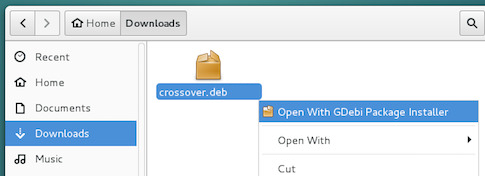
Terminal Installation
Open a terminal session, navigate to the directory containing the .deb package, and install CrossOver using apt.
sudo apt install ./crossover_25.1.0-1.deb
If CrossOver is already installed on your system, follow the same steps to upgrade CrossOver to the newest binaries.
ChromeOS (.deb)
- Start by turning on the Linux option in ChromeOS. Open Settings, click Linux (Beta), and then Turn On.
- You will want to increase the size of the disk as the default 5GB is too small for multiple Windows applications.
- Download the CrossOver .deb package from My Downloads.
- Right-click the .deb file, choose Install with Linux (Beta), and then click the blue Install button.
Once the installation is complete, CrossOver will have an icon that you use in the Launcher menu.
Fedora, OpenSuse (.rpm)
First, bring the system up to date by running:sudo dnf update
or
sudo yum update
We recommend using the DNF package management tool to install CrossOver on an rpm-based system as follows:
sudo dnf install http://crossover.codeweavers.com/redirect/crossover.rpm
If DNF is unavailable, use YUM, Zypper, or the RPM package management tool as follows:
sudo yum install http://crossover.codeweavers.com/redirect/crossover.rpm
sudo zypper install --allow-unsigned-rpm http://crossover.codeweavers.com/redirect/crossover.rpm
sudo rpm -ivh http://crossover.codeweavers.com/redirect/crossover.rpm
For Fedora 30 users, additional packages may be required. Install from the Terminal with the following command:
dnf install \
nss-mdns.i686 mesa-libGLU.i686 isdn4k-utils.i686 libgphoto2.i686 mpg123-libs.i686 openal-soft.i686 \
ocl-icd.i686 mesa-libOSMesa.i686 sane-backends-devel.i686 libxslt.i686 libnsl.i686 libnsl.x86_64 \
gstreamer1.i686 \
libxcrypt-compatGeneric Shell Installer (.bin)
The generic shell (.bin) installer is universal and can be installed on most Linux systems. This installer doesn't download any needed dependency packages, so we recommend using the .deb or .rpm package when possible.
- Open a Terminal.
- Download the latest version of CrossOver.
wget http://crossover.codeweavers.com/redirect/crossover.bin
- Set the
.binfile to be executable.$ chmod +x crossover.bin
- Run the file.
$ ./crossover.bin
Registering CrossOver Linux
Unlock using the Main Menu
From the CrossOver main menu choose Unlock CrossOver. Enter your codeweavers.com email address and password in the dialog box, and click Unlock. CrossOver will verify your license on codeweavers.com and remove the trial timer.
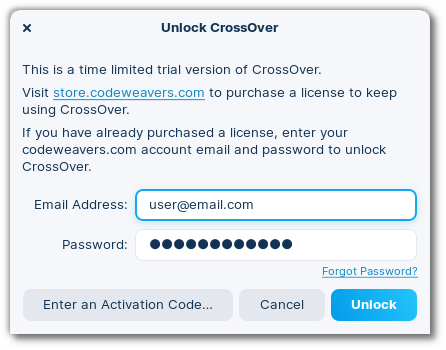
Unlocking With an Activation Code
If you received an activation code to unlock CrossOver, select Unlock CrossOver from the main menu and click Enter an Activation Code. Enter your information in the Enter Activation Code dialog box and click Unlock. CrossOver then creates your codeweavers.com account (from the information you entered) and attaches the activation code to your profile. You can also attach the activation code to your account on this webpage.
In the future, if you need to unlock CrossOver, follow the standard unlocking procedures. The activation code is only needed once.
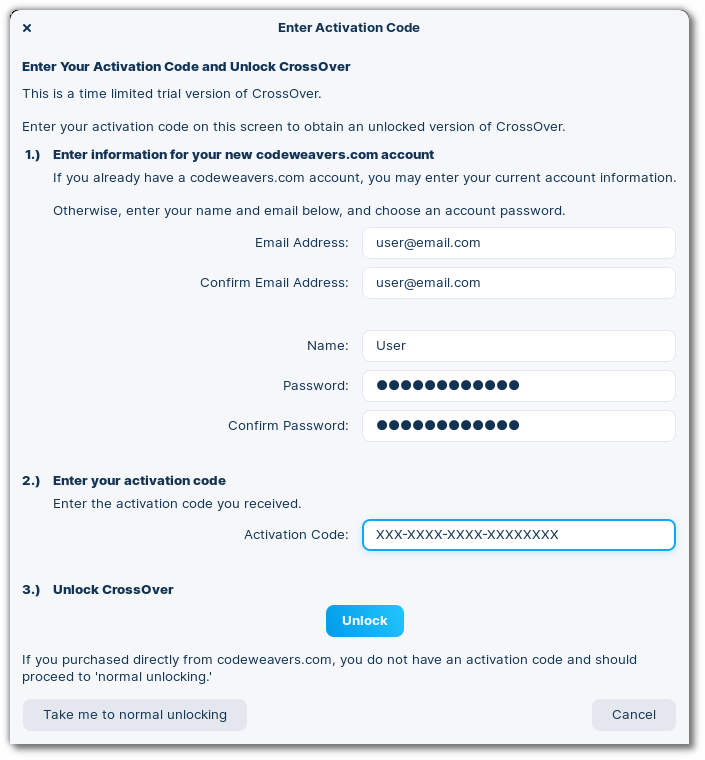
Unlocking using the Terminal
To manually unlock CrossOver, open a Terminal and enter the following command:
$ sudo -H /opt/cxoffice/bin/cxregister
Unlocking with License Files
- Go to My Orders.
- Click Generate CrossOver Linux License.
- Unzip the downloaded file.
- Copy the two
license.*files into/opt/cxoffice/etc
Other Articles
Installing an Unlisted Application in CrossOver Linux
Installing a Listed Application in CrossOver Linux
Removing CrossOver Linux
