Table of Contents
For more detailed information visit our Intermediate Tie Guide
This walk through is for making a very basic Tie file. BeerSmith will be the main example application. You will need to be an advocate of an application before you can make or edit that application's Tie file via our editor.
First, access the CrossTie Editor tab for your advocated application.
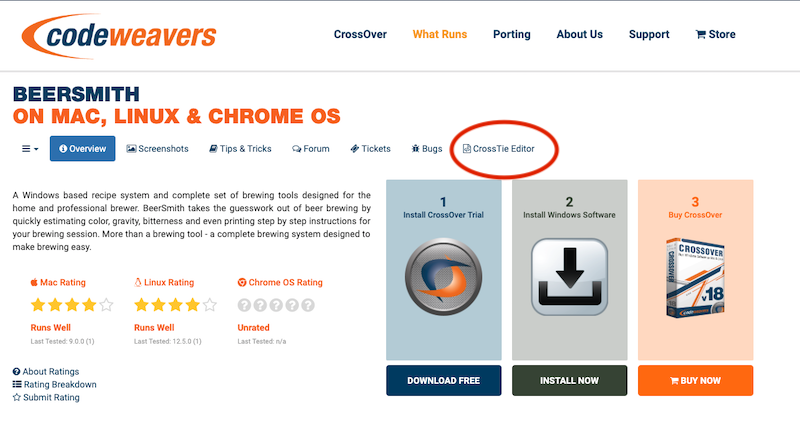
On a new Tie profile, click 'New Application Profile' or to edit an existing profile, click on the Application Profile link.
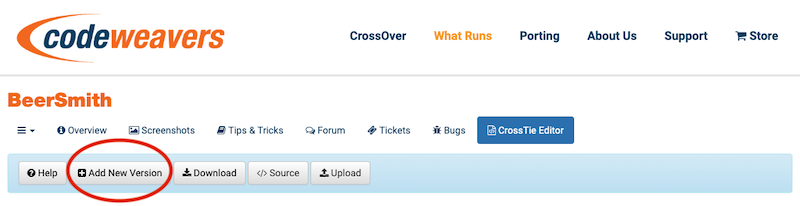
The required fields in the 'Application Profile' are:
- CrossOver Version
- Flag
- Windows Version Bottle Templates
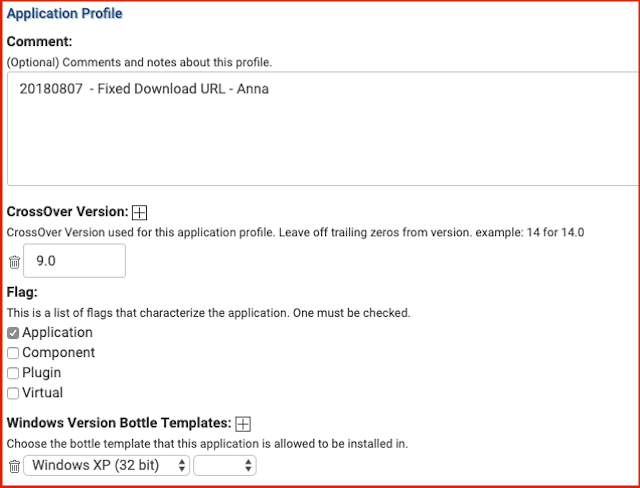
Everything else is not mandatory, but can be filled in to make the end result seamless.
When filling in CrossOver Version, only select the version of CrossOver the application has been tested with. BeerSmith was tested with CrossOver Office 9.0, so 'CrossOver Office' is selected and '9.0' is keyed in for the version. CrossOver XI combines both our Office and Games products. So for CrossOver 11.0 and higher it does not matter what product you select.
When choosing the version numbers it should only have 1 '.' in it. So CrossOver 11.0 is good; 11.0.0 is not.
The CrossOver Version stated here is listed as the minimum version that the CrossTie works in. So Beersmith works in 9.0, 10 and 11. We only have to specify 9.0 in the Version as CrossOver 10, 11 and beyond will all see that they are after 9 and use this CrossTie file.
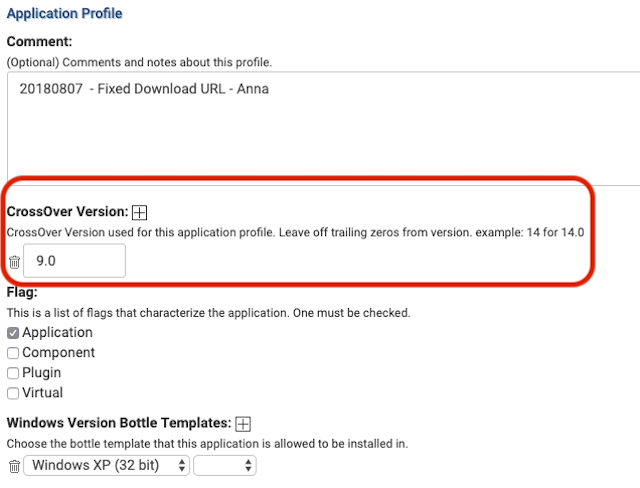
Most entries in the Compatibility Center are applications so check the box next to 'Applications' in the 'Flag:' section.
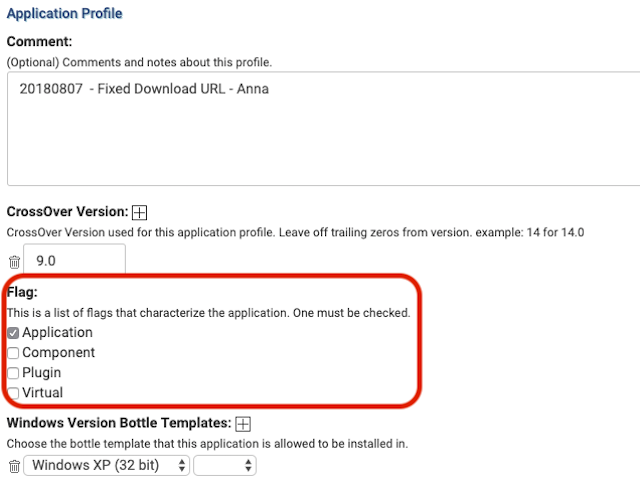
Now fill in the 'Windows Version Bottle Templates' section. The only piece of this section that needs to be filled in is the Windows version (Windows 98 for BeerSmith). The other field is not necessary in most circumstances and can be ignored for basic Tie files.
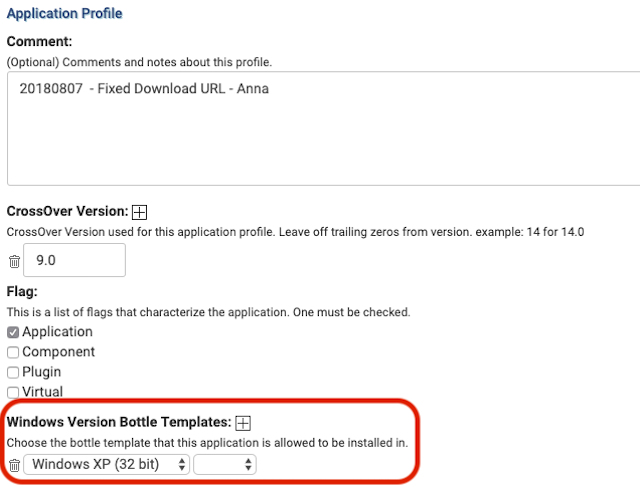
Next we move on to Install Detection. Some form of install detection is required for the Tie file to be complete. The two easiest and most common forms are covered by Installed Key Pattern and Installed Display Pattern. Very few applications do not have a value for this setting, so it is extremely useful. When there is no value available, other methods should be used to detect the installer completion.
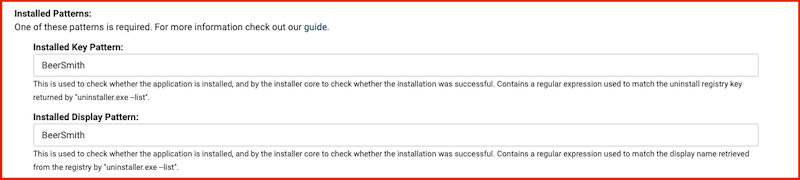
Linux
Open a terminal and give the command (using 'BeerSmith' as the bottle):
~/cxoffice/bin/wine --bottle BeerSmith uninstaller.exe --list
or
/opt/cxoffice/bin/wine --bottle BeerSmith uninstaller.exe --list
MacOS
To open a terminal for a specific bottle in crossover for Mac :
- Right click on the bottle in question'
- Hold down the Option Key...'
- The Run Command will change to Open Shell
- Click 'Open Shell'
- Wait for the terminal to finish loading
Give the command:
wine uninstaller.exe --list
In this case, the 'Installed Key Pattern' and 'Installed Display Pattern' are identical, this will not always be the case.
Note that the pipes should not actually be included in either value.
Installed Key Pattern|||Installed Display Pattern
Only 1 form of install detection is required. If your applications has a very unique or identifying 'Installed Key Pattern' then that is all you may need to fill out. However if you feel that the value in 'Installed Key Pattern' is not unique enough then you should use 'Installed Display Pattern'
For a basic Tie file, it is important to capture all of the data to the left of the of the three pipes (|||) for Installed Key Pattern (including curly braces) and all of the data to the right of the three pipes for the Installed Display Pattern.
The initial install of an Unsupported Application will also carry our HTML engine, which will return:
CXHTML|||CrossOver HTML engine
This is not a valid value for the Installed Display Pattern or Installed Key Pattern.
What do I do if I don't have a valid Installed Display Patter or Installed Key Pattern?
***Click the 'Advanced Options' tab of your 'Application Profile' and then setup either the ['Installed Registry Glob' or the 'Installed File Globs' section](/support/wiki/intermediatec4ps#glob)***If the application can be downloaded, the 'Download URL' section is exceptionally helpful. There is no need to fill in the language version for a basic Tie and this section is only used if the application is available in multiple languages. Then, add the actual download URL to the second field in the 'Download URL' section.

The last section on this page 'Download Page URL' is useful as well, if the application requires a person to enter their information to get the trial, this can be used, as well as being a backup for the 'Download URL' (on the chance that the download URL changes).

The 'Application Profile' is now complete and can be saved. This will allow the Tie editor to parse the file for obvious mistakes, and if it finds none it should return a message like:
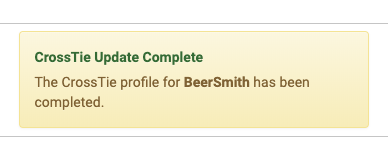
Once you get a positive message, return to the Tie Editor tab.
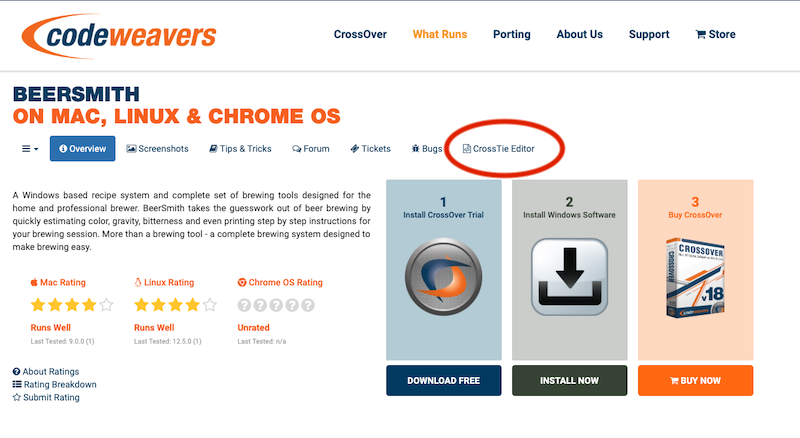
Now, click on 'New Install Profile' or the Install Profile link to edit an existing Install Profile.
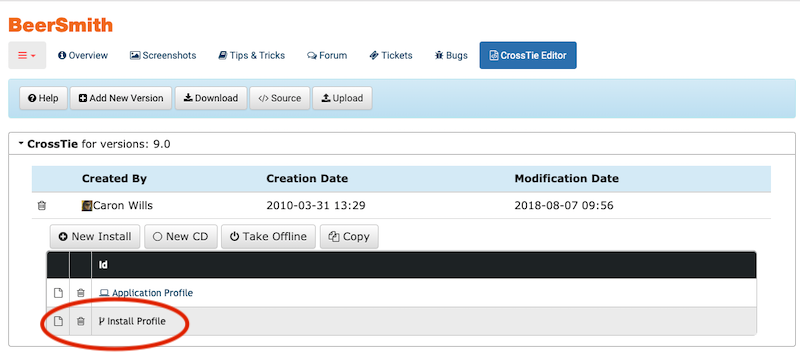
Nothing in this section is mandatory. But, if there are any notes that are important for installation, they can be added here and CrossOver will display them during the install. If the application is in multiple languages, multiple 'Installation Notes:' can be added by clicking the '+' (plus) sign.
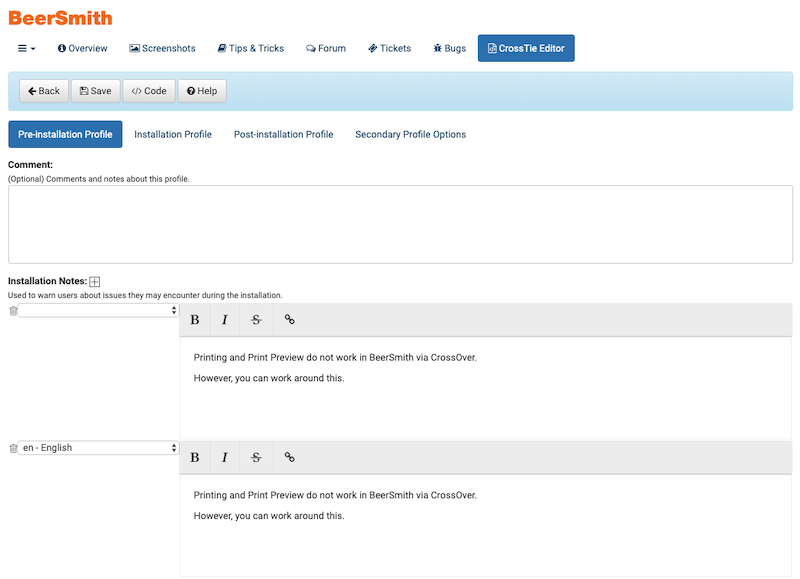
Click 'Save' and the Tie will again be parsed. Once a positive message is returned, go back to the Tie Editor tab.
I need to add dependencies for my application to work
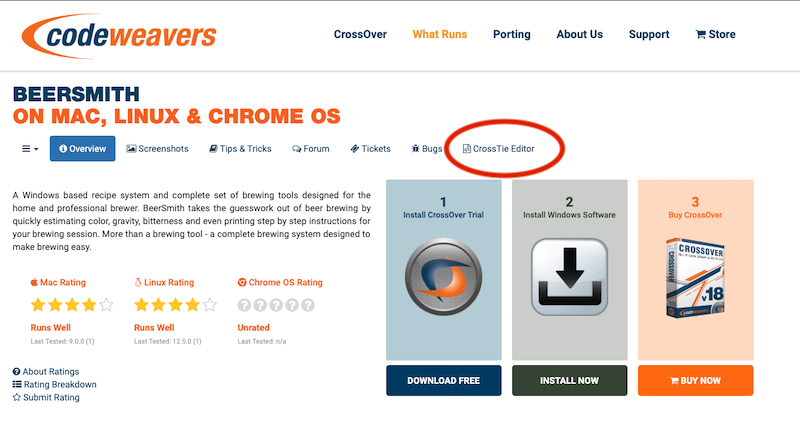
Now, click on 'Download Tie' to test your work.
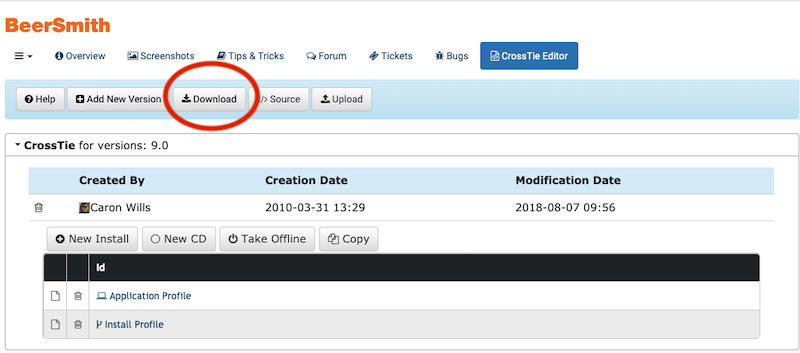
If the Tie works to your satisfaction, then you need to publish the Tie so that it will appear in our queue.
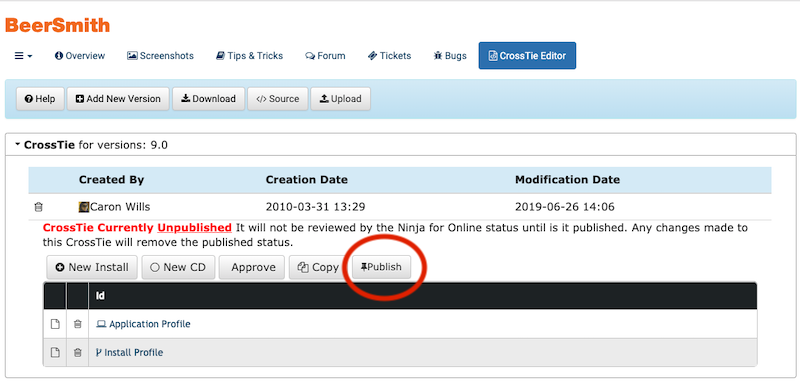
After it appears in our queue and upon a successful test, the Tie will be approved and the 'Install BeerSmith via CrossTie' button will become available in the Compatibility Center Entry.
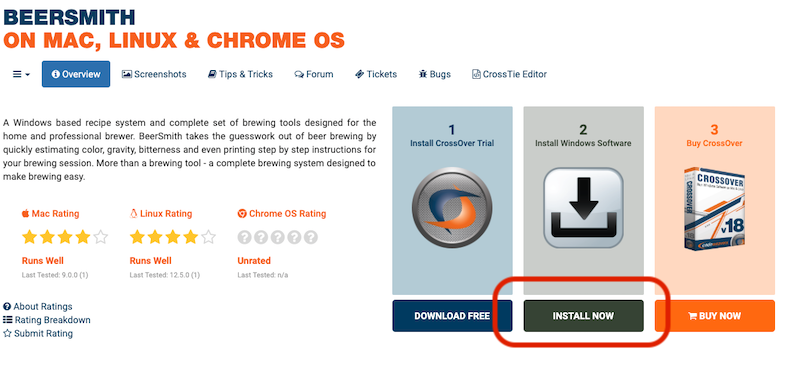
If you make a change to a Tie after we have approved it, it will go 'offline' and return to our queue for review.
For more detailed information visit our Intermediate Tie Guide
Other Articles
Working with CrossTie Installer Profiles
C4 Data - File Framework
C4 Data - Advanced Options
An intermediate guide on what the CrossTie editor options mean.
