Table of Contents
Select Bottle for Archive
Select a bottle to archive from the Bottles list in the left sidebar.
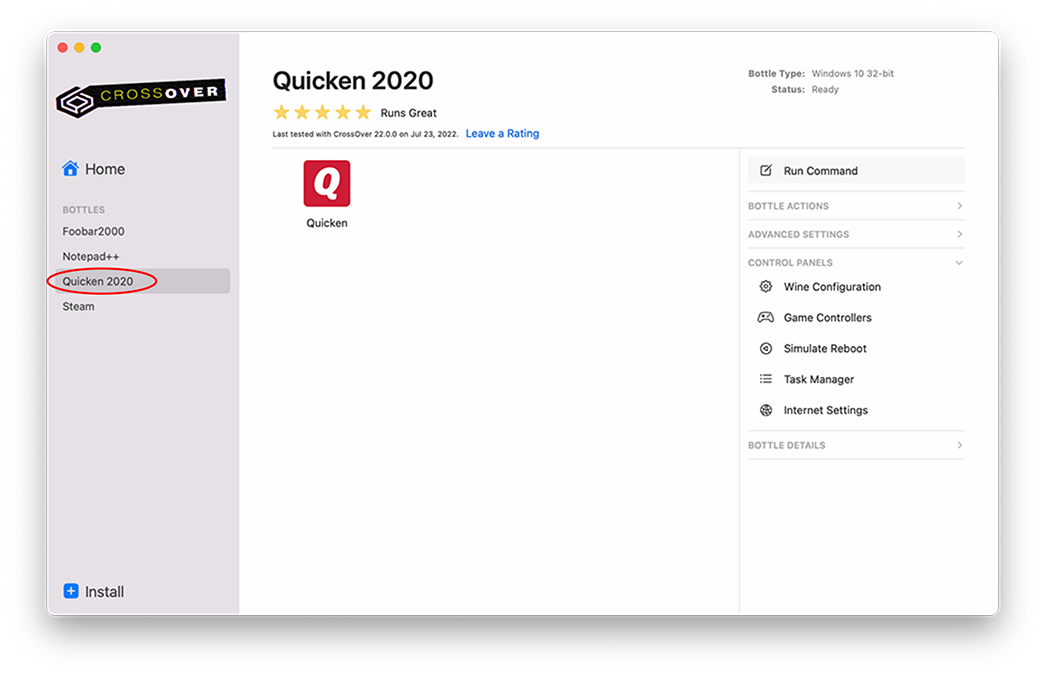
Archive the Bottle
From the CrossOver main menu, click Bottle > Export 'Program_Name' to Archive.
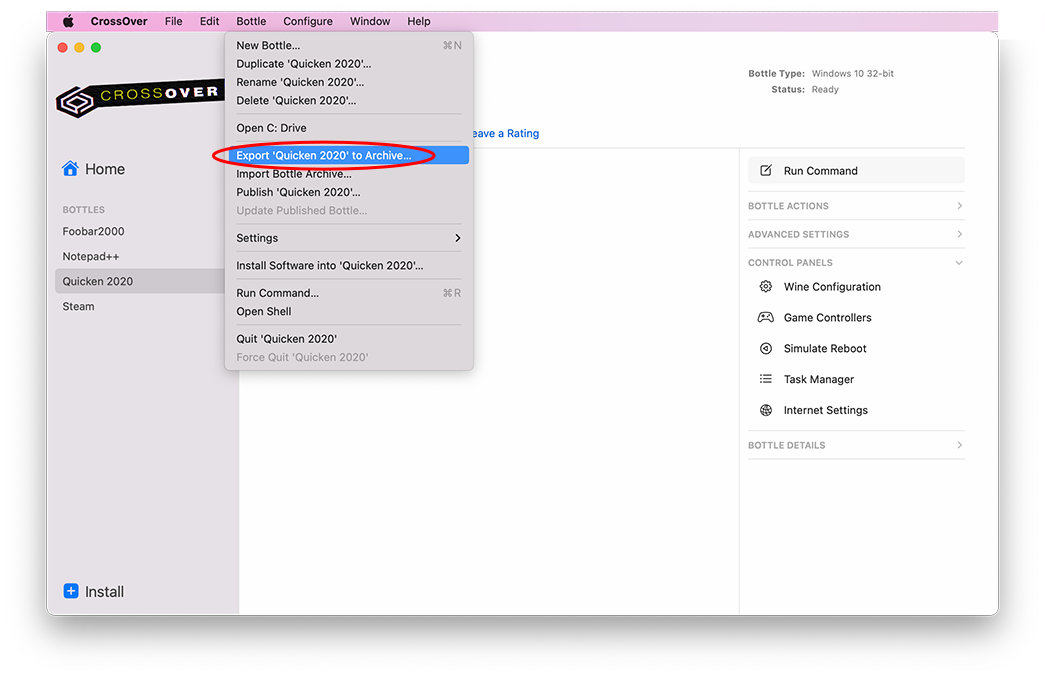
In the dialog box, navigate to the location you want to save the archive and click Save.
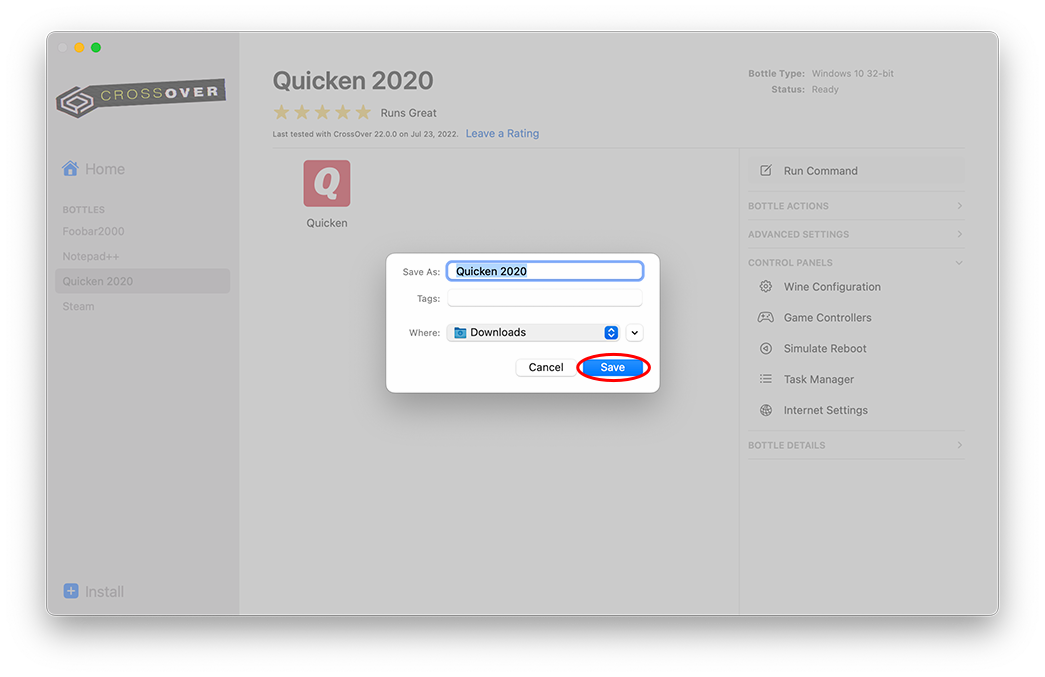
Import Bottle Archive
From the CrossOver main menu, click Bottle > Import Bottle Archive.
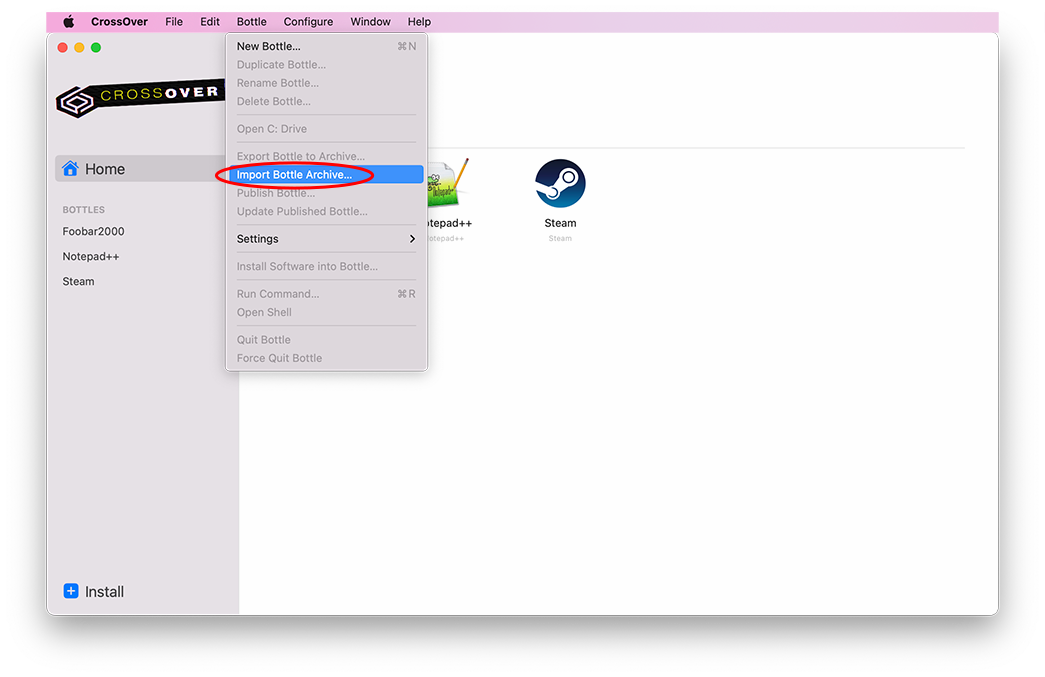
In the dialog box, navigate to the location of the .cxarchive file.
Select the archive file and click Restore.
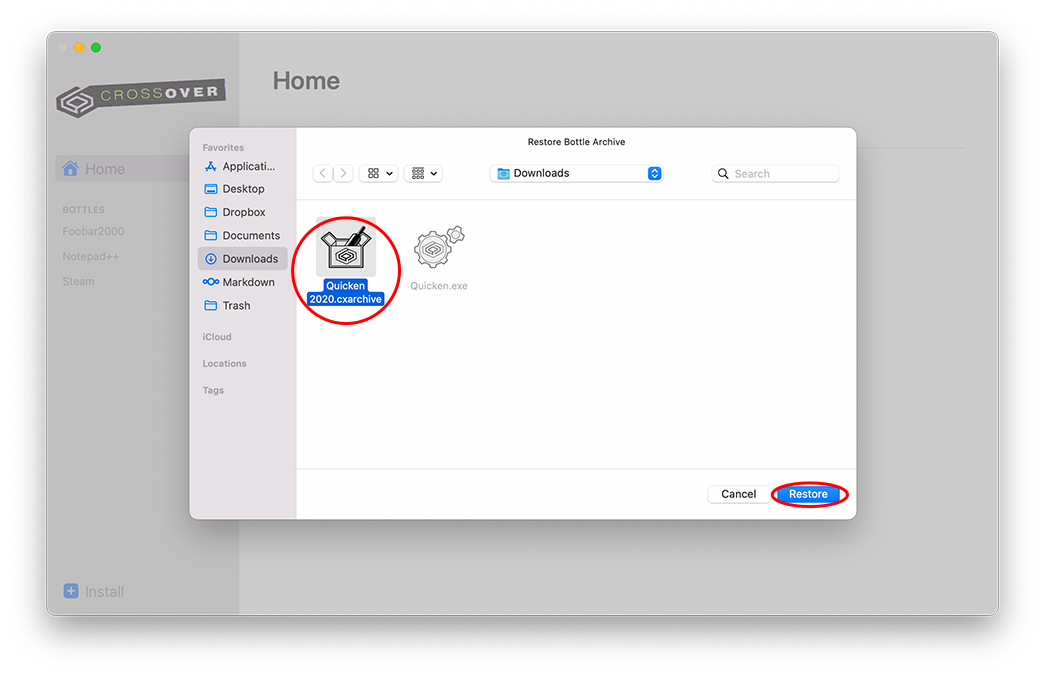
Other Articles
Opening a Bottle's C: Drive
Editing Bottle Registry Keys
Browsing Files in a Windows application
Using the Heroic Games Launcher with CrossOver
