Table of Contents
When CrossOver or a Windows application requests file system access to important folders, macOS displays a prompt asking if you want to allow or decline access. It's safe to allow access, but in case of a mis-click or if you'd just like to allow access to the folders ahead of time instead of being prompted, you can do so in System Settings. This tutorial will show you where to find these settings.
macOS Ventura (13) and newer
- Open System Settings and navigate to Privacy & Security.
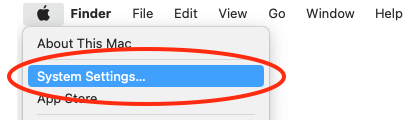
- Click the Files and Folders tab and expand the CrossOver entry.
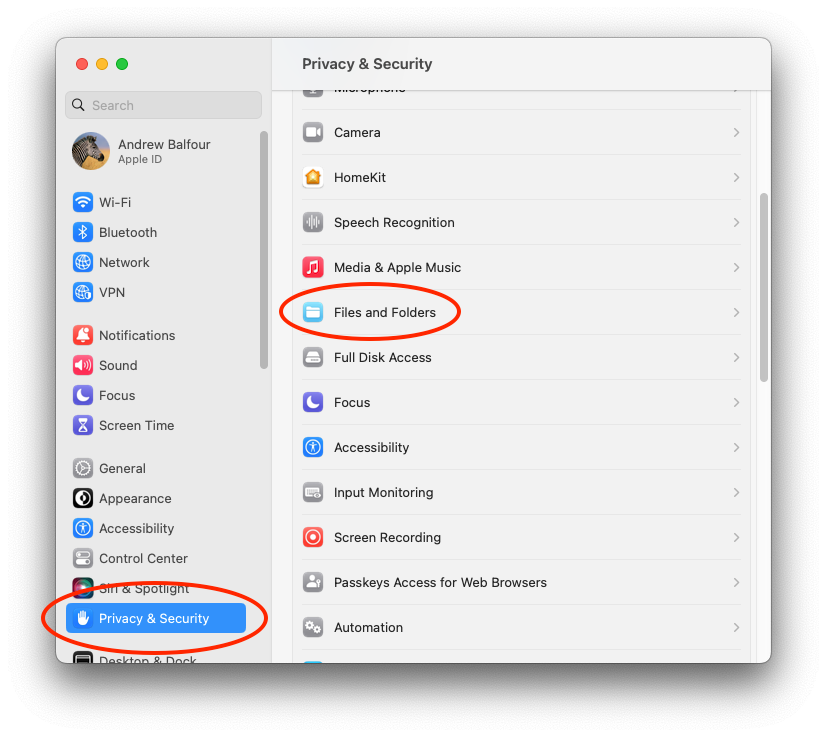
- Toggle the buttons in the CrossOver entry to allow access to those folders.
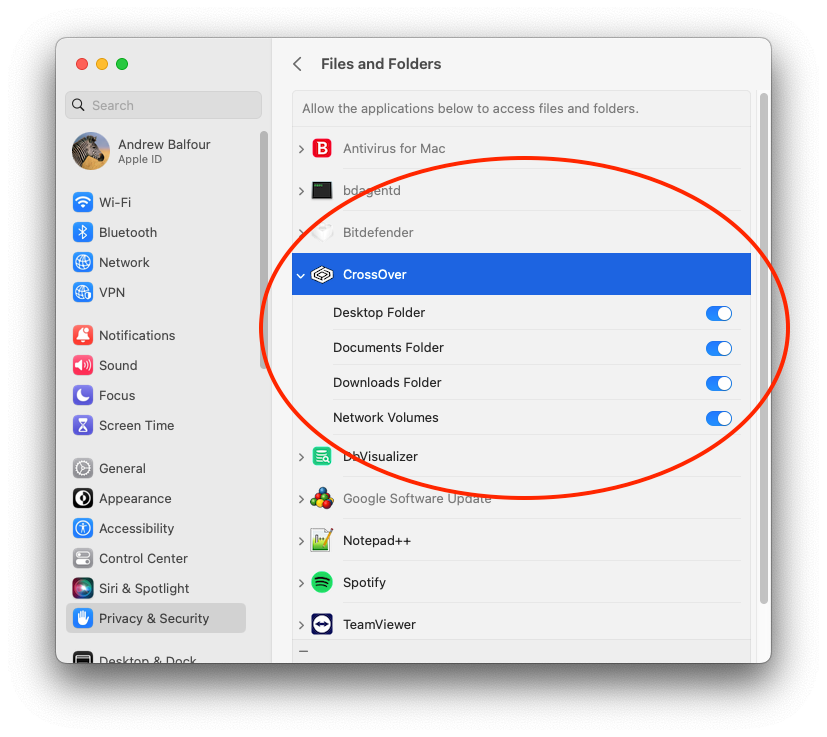
macOS Catalina (10.15), Bir Sur (11) and Monterey (12)
- Open System Preferences and navigate to Security & Privacy.
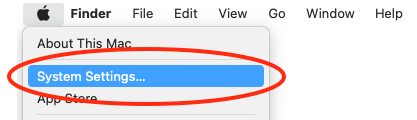
- Click the Privacy tab and scroll down to Files and Folders.
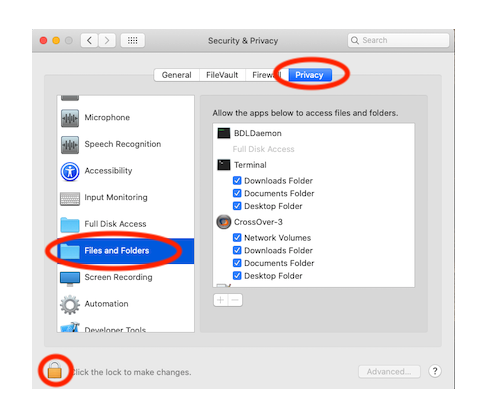
- Check the boxes under CrossOver to allow access to those folders.
Other Articles
Using USB devices with CrossOver
Creating a Debug Log
Advanced CrossOver Mac Configuration
Creating a Debug Log During Application Installation
