Table of Contents
To create a debug log during the installation of a Windows application, complete the necessary steps for installing a Listed Application or Unlisted Application, but stop before clicking Install.
Click the dropdown menu to the right of Install and select Advanced Options.
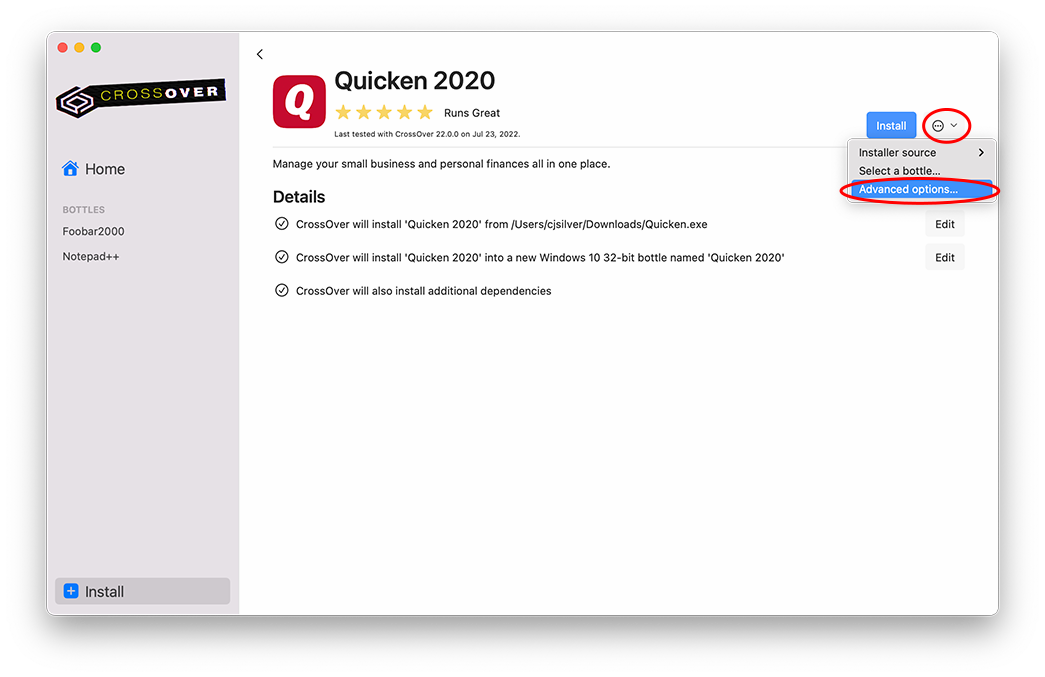
Turn on Create log file and enter +seh,+tid in the Wine logging channels. (If you've used these channels before, you can click the plus and select the from the menu.)
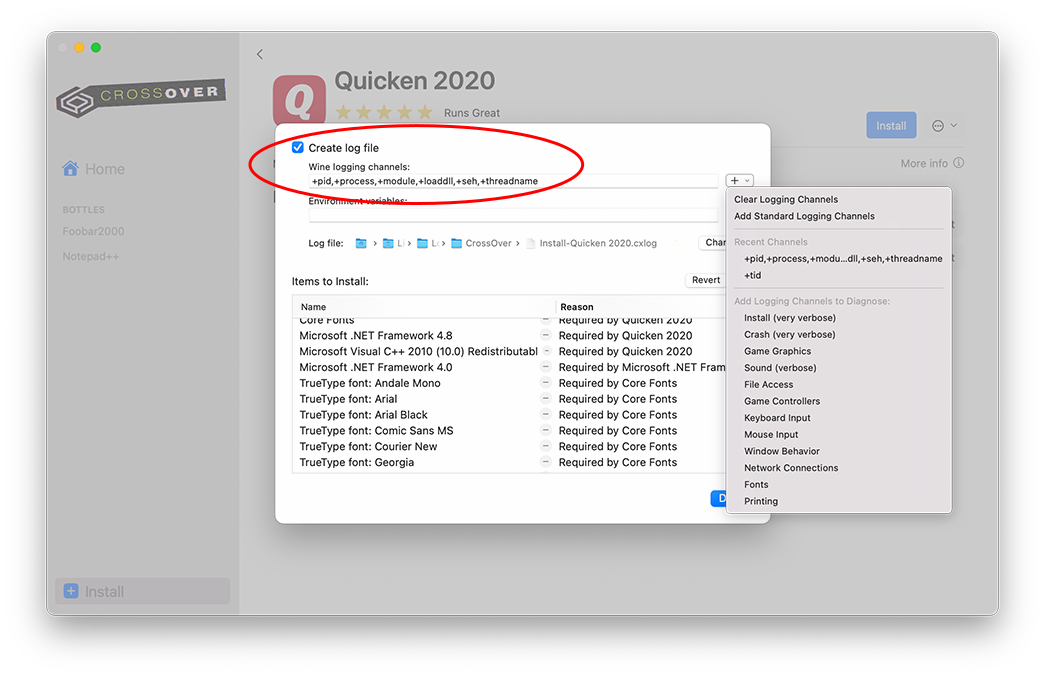
CrossOver will save the log file at the path specified in Log file. To change the location, click Change. Otherwise, click Done.
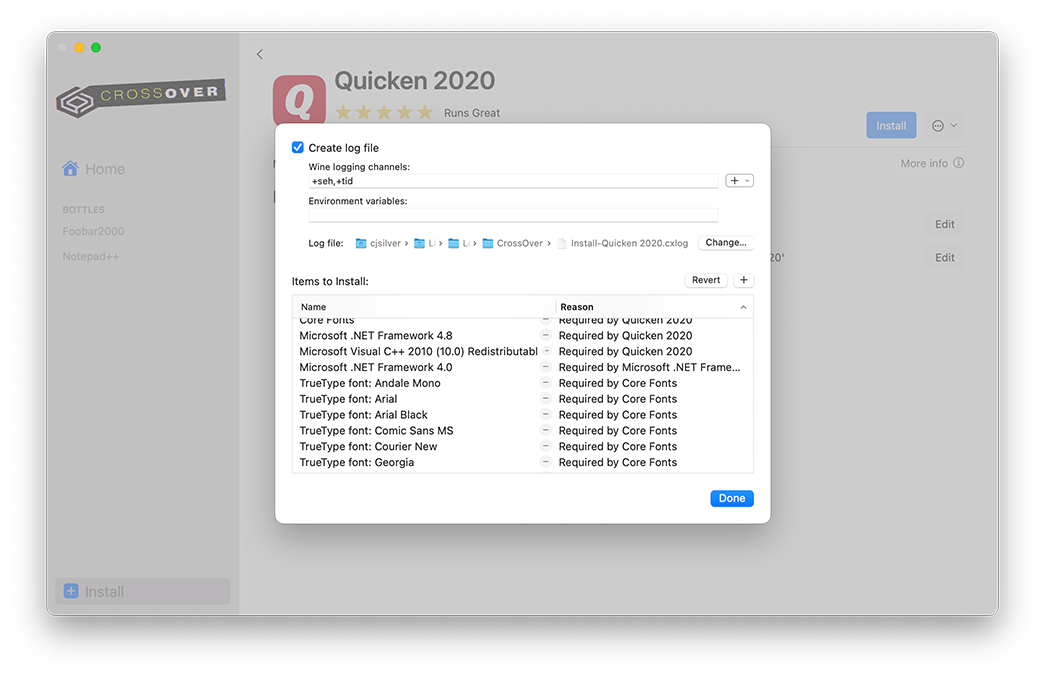
Now, click Install and proceed with the installation process.
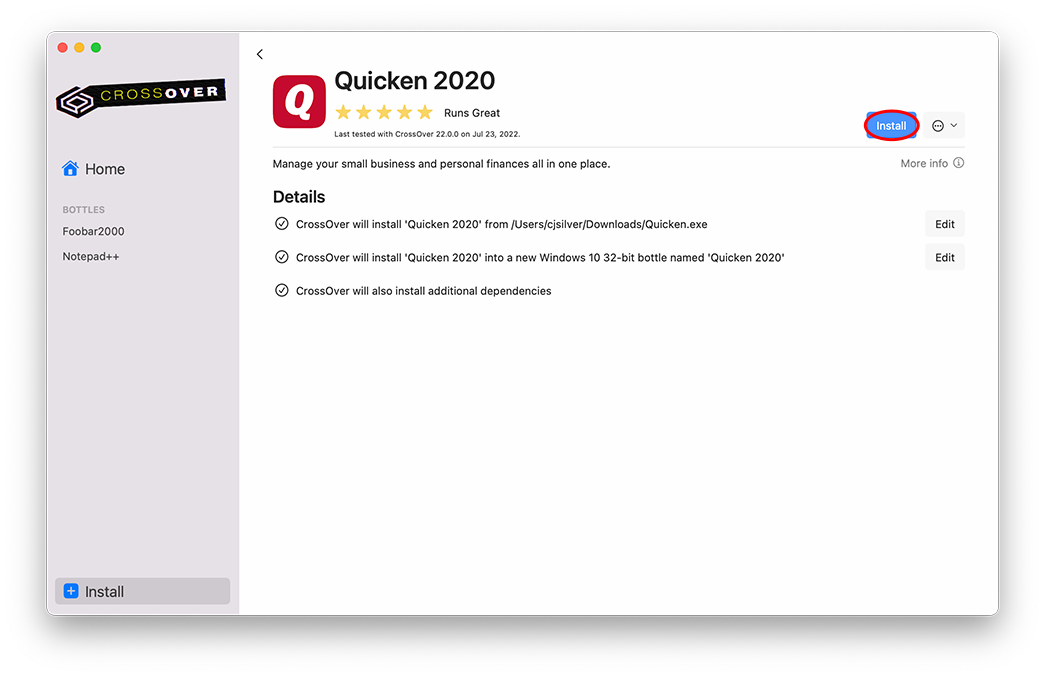
Other Articles
Creating a Debug Log
Problems with CrossOver Mac and Anti-Virus Software
Using USB devices with CrossOver
Advanced CrossOver Mac Configuration
