Table of Contents
In some instances in order to download a Windows installer on a Mac your browser may need to advertise itself as running on Windows. That setting can be adjusted with your web browser's user agent string. Here are walkthroughs of how to change the user agent string in different web browsers.
Safari
- Open Safari's Preferences.
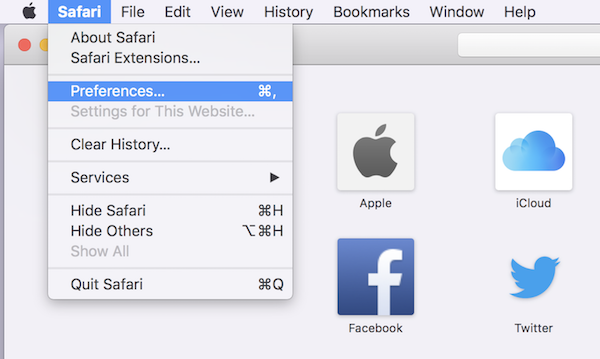
Under the Advanced tab, check Show Develop menu in menu bar.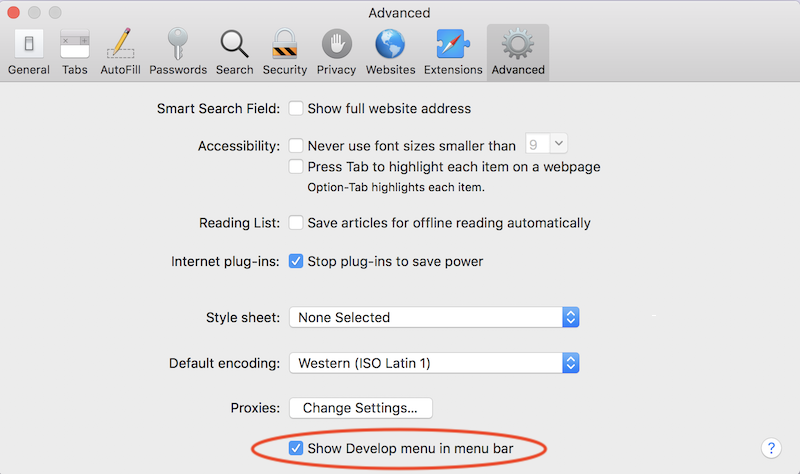
- Switch the user-agent to Windows.
Click on the new Develop menu, go to User Agent, and select a Windows browser.
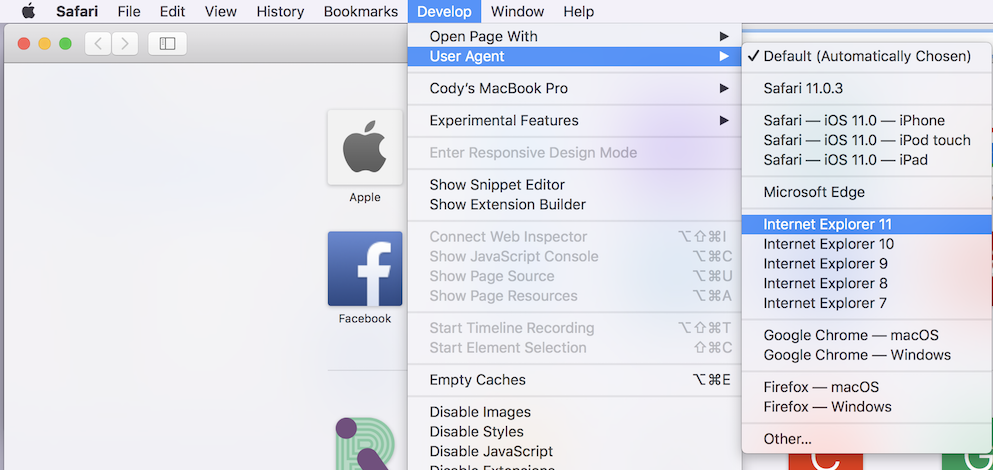
Firefox
- Type
about:configin the Firefox address bar and press enter. Click I accept the risk!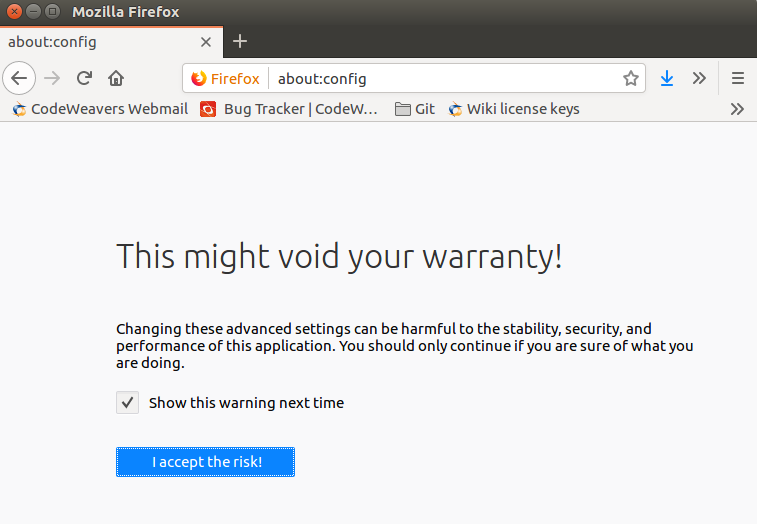
- Add or modify the
general.useragent.overridepreference.
Enter useragent in the search bar to filter your existing preferences. If the general.useragent.override preference does not exist, right-click on the preferences list and select 'New' and ‘String’.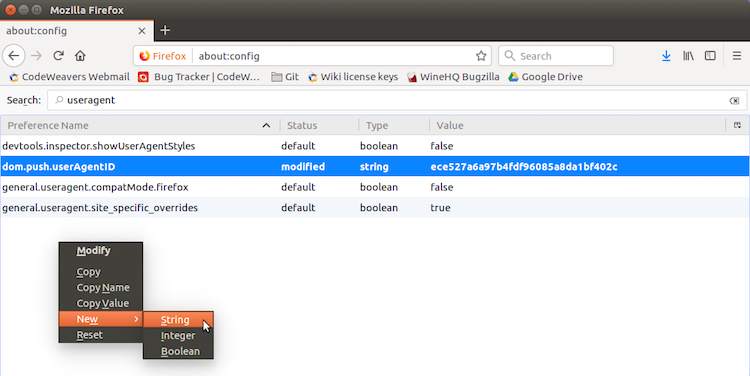
Entergeneral.useragent.overrideas the preference name.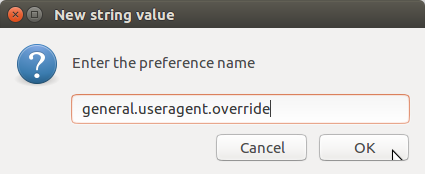
- Enter a Windows user agent as the value of the preference.
For example:Mozilla/5.0 (Windows NT 10.0; Win64; x64; rv:39.0) Gecko/20100101 Firefox/39.0
A complete list of user agents can be found here.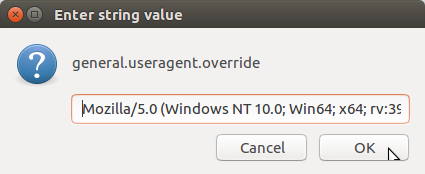
- Reset preferences when finished downloading.
Thegeneral.useragent.overridepreference is permanent and will remain even after you close tabs or browser windows. To reset the setting, right-click on the preference name and select Reset. This will restore your default user agent.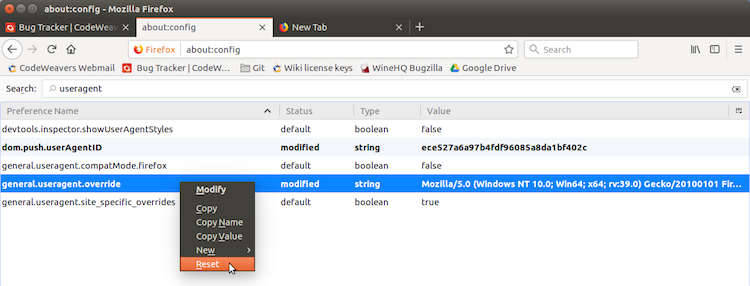
Other Articles
Archiving and Restoring a Bottle
Opening a Bottle's C: Drive
Creating a Launcher for a Windows Application
Launching a Windows .exe File
